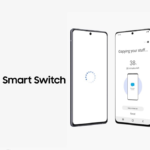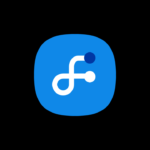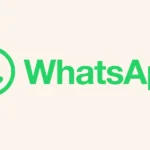Samsung has adopted wearOS for its smartwatches and also covered them with its One UI skin. Due to this, the smartwatches that have appeared with One UI have come with a lot of new features and have been successful in capturing the market. Three smartwatches are coming with One UI support, including the Galaxy Watch 4, Galaxy Watch 5, and Galaxy Watch 6. However, with a lot of features, users could not get great performance from the battery.
In general usage, the Galaxy smartwatch can provide at least two days of battery backup, but users can get more battery backup by following simple tips, which include turning off the features that are not necessary.
Turn off Always on Display to cut off display power consumption
When you use the AOD, or Always on Display, feature in your smartwatch, it continuously consumes power, so when you need more battery life, we recommend you turn off this feature. To do this, follow the below steps:
- Swipe down from your watch face.
- Now select the settings option.
- Scroll down and tap on the display.
- Here, turn off the AOD option by tapping on the toggle.
Set the screen timeout to the minimum duration on your watch
When you don’t have to perform any necessary tasks where you want to get a long screen wake-up, it is recommended to decrease it to the minimum duration so the screen will be turned off. To do that, follow the below steps:
- Swipe down from your watch face.
- The settings option
- Scroll down and tap on the display.
- Now look for the screen timeout option and tap on it.
- Select the second’s radio button.
Decrease the brightness
The screen brightness option plays an important role in providing an immersive viewing experience of the content on the screen, but if you use the smartwatch on full brightness, it impacts the battery life as well, so when you need more battery life, it is necessary to set the brightness to a lower level. To do that, follow the below steps.
- Swipe down on your smartwatch display.
- Then tap on the brightness button.
- With the wheel slider, adjust the brightness to the lower level.
Disable location tracking if you don’t need it
When you use the location tracking feature, it starts to directly connect to the GPS, which makes the watch drain the battery steadily, so when you don’t need the location tracking, you should turn it off. You can do that by following these simple steps.
- Swipe down from the top of your Galaxy Watch display.
- Scroll down and tap the location button.
- Turn off the toggle.
Turn on bedtime mode and get longer battery life as well as a good night’s sleep
When you activate bedtime mode, it turns off the notification and smart watch display, which reduces the stress from the watch being lit up repeatedly, but it still notifies you of repeat callers. To use this feature, follow these steps:.
- Swipe down from your watch face.
- Tap the settings button.
- Scroll down and tap modes.
- Now tap the sleep button.
- Finally, tap Turn on.
Turn off your Galaxy watch’s Google Assistant’s choice detection
The Google Assistant constantly runs in the background and gradually drains your Galaxy Watch’s battery, so when you need more power, it can be turned off temporarily. Follow the below steps to do that.
- Swipe down from the Galaxy watch face.
- Now tap on the settings.
- Here, scroll down and select Google
- Tap Assistant
- Now switch off the toggle “Hey Google.”
Turn off the wireless connection if your battery is very low
When your smartwatch battery is about to die, you should turn off all the connectivity features because these features consume most of the power of the device. To do that, follow the below steps:
- Swipe down from your watch face.
- Tap the Settings (cog icon) button.
- Tap Connections.
- Select Bluetooth, Wi-Fi, or NFC and contactless.
- Toggle the on switch off.
Close unused apps on your smartwatch
When you are done using the application, you should always clear them up with the task manager. To do that, follow the below steps:
- Swipe up from your watch face.
- Now tap Recent Apps.
- Drag an app up to close it, or tap Close All.
- You can scroll to the right to see all the apps running in the background.
Reduce the vibration motor strength on your watch
If you frequently receive notifications on your Galaxy watch, then it may consume the battery due to the functioning motor, which can affect its battery life.
- Swipe down from your watch face.
- Tap the Settings (cog icon) button.
- Scroll down and tap Sounds and Vibration.
- Tap Vibration.
- Select the Short radio button under the Vibration Duration heading.
- Select the light radio button under the vibration intensity heading.
Turn off the tilt-to-wakeup feature
The tilt-to wakeup feature is the most popular feature option available on the smartwatch, which provides the convenience of seeing the watch’s home screen display without actually tapping on it. Due to this, the feature uses more battery to constantly turn the screen. To turn it off, follow the below steps:
- Swipe down from your watch face.
- Tap the Settings (cog icon) button.
- Scroll down and tap Display.
- Toggle the raise wrist to turn the switch off.